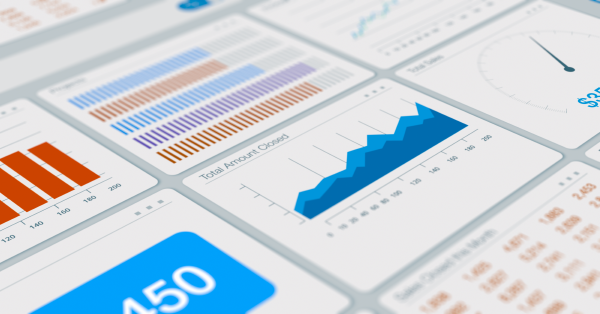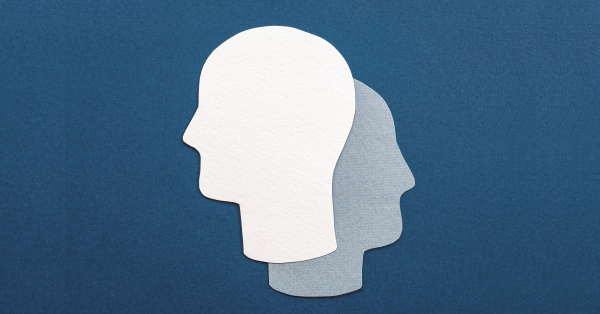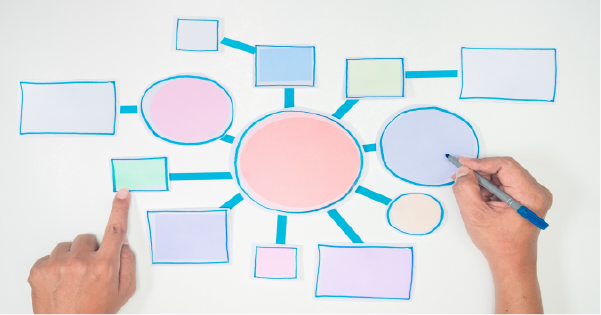The Salesforce navigation menu in Lightning Experience is much more than just a way to access pages. It’s loaded with shortcuts for creating records and jumping straight to specific pages from wherever you are. As a result, you’ll work faster and your manager will think you’re more awesome than you actually are. Or, perhaps you’re already that awesome and super-fast SF navigation will simply help them notice. In either case, we’ll take a closer look at two big time-saving shortcuts, right here.
Get Quicker in Salesforce Navigation Menu
Open in New Tab
See the down arrow icon next to many of your items? Click it and a menu with a bunch of really helpful items pops up.
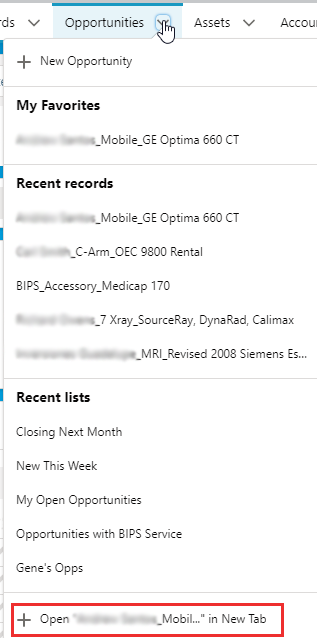
This menu shows Favorites, Recent records, Recent lists, and Open “[active record or view]” in New Tab. Favorites, Recent records, and Recent lists are self-explanatory, but what about Open in New Tab? Well, if you’re on a record when you click the dropdown, that record is listed within the Open in New Tab menu item. If you’re on a list view, that list view is within the Open in New Tab menu item. A new, temporary tab appears in your navigation menu when you click that item. This new tab looks a little different than the others, with an asterisk and in italics.

Temporary tabs stay in your navigation bar until you close them, switch apps, or log out of Salesforce.
My Favorites
Another feature of the Salesforce navigation menu is Favorites, which lets you jump to specific records, lists, groups, and pages. Favorites are similar to bookmarks in a web browser. You can access them by clicking the favorites star at the top of the page. It’s there to help you quickly navigate to things you use often, regardless of the browser or computer you’re using. Adding the page you’re on to your favorites is as simple as clicking the star.

Saved favorites are always just a click away in your personal favorites list.
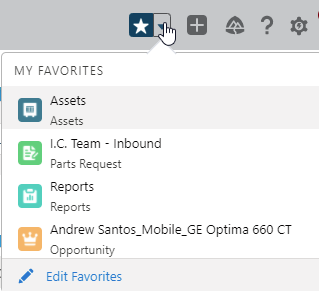
Look for the highlighted star to indicate you are on a favorite page. Remove a page from the favorites list by clicking the highlighted star.
Organize your favorites list to keep it effective as it grows. You can edit the list to arrange favorites in an order that makes more sense and rename favorites so they’re memorable. For example, give an opportunity a short nickname or change an ongoing case from a number to a descriptive label. Don’t worry, you’re not changing the actual name of the record!
Faster Salesforce Navigation Today
There you go: two shortcuts that eliminate tons of clicking and scrolling and make frequently-used items much easier to find. With these tools under your belt you’ll be blazing through Salesforce tasks and catching the manager’s eye in no time!