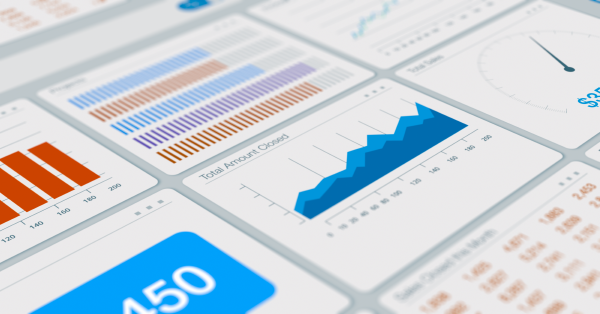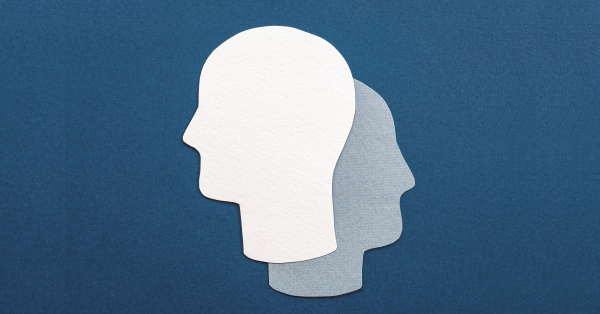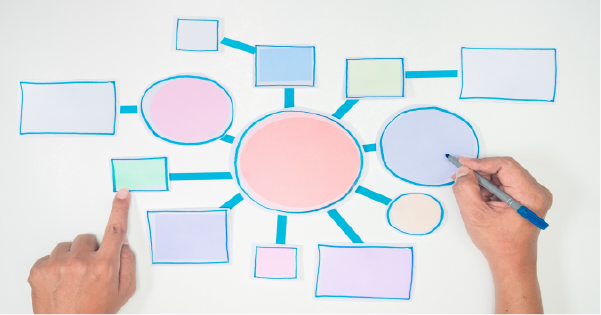The Salesforce list view is the way most of navigate in and out of records. While list views can be enhanced with filters, charts, sharing settings, and field specificity, their weakness is the need to navigate back and forth between a list view and a Salesforce record dozens of times a day. This constant clicking was a real productivity drain when executed over and over and over again. Then, split view came to town.
Salesforce Split View Defined
Split view is a type of list view available in Salesforce Lightning Experience that ‘pins’ your list view of choice to the left side of the screen, showing your chosen record’s details on the same screen. It is useful for navigating records in sequence rather than having to go back-and-forth to a list view and its records.
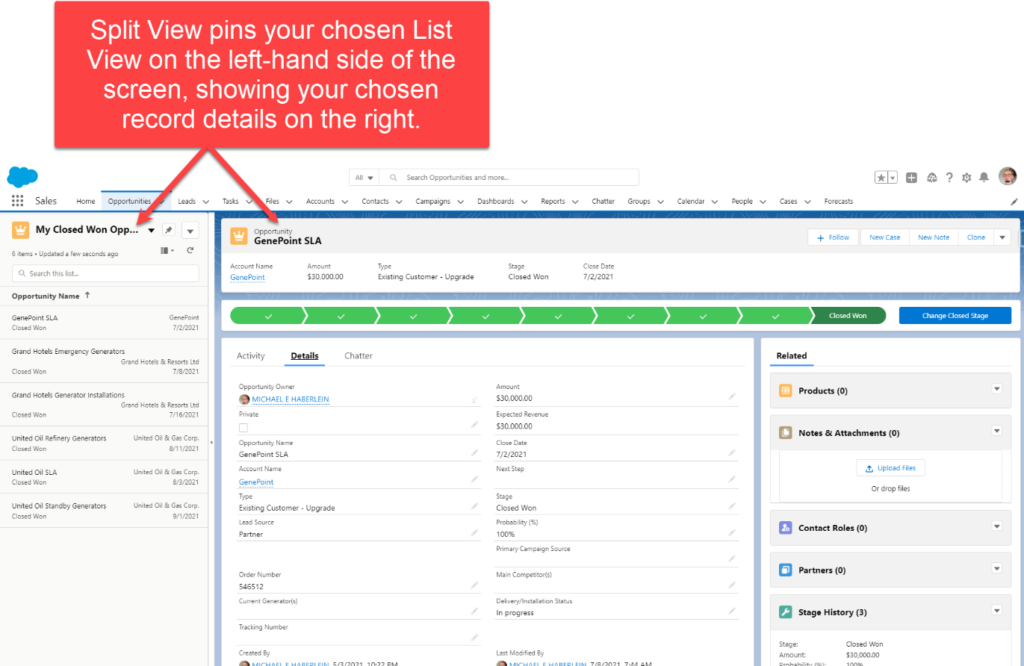
Access and Use
To modify any list view you are in from the tabular (i.e. “normal”) view, navigate to the “Display As” icon and choose the “Split View” option.
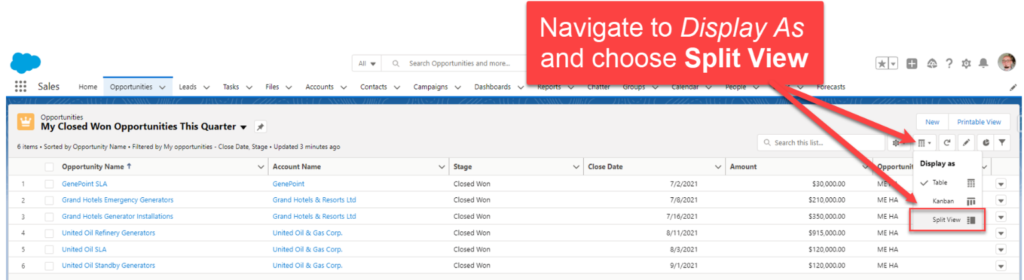
Once you have activated the list view, click on a record to view it on the same screen. If you find the new view takes up too much screen real state, you can use the arrow icon to collapse or expand.
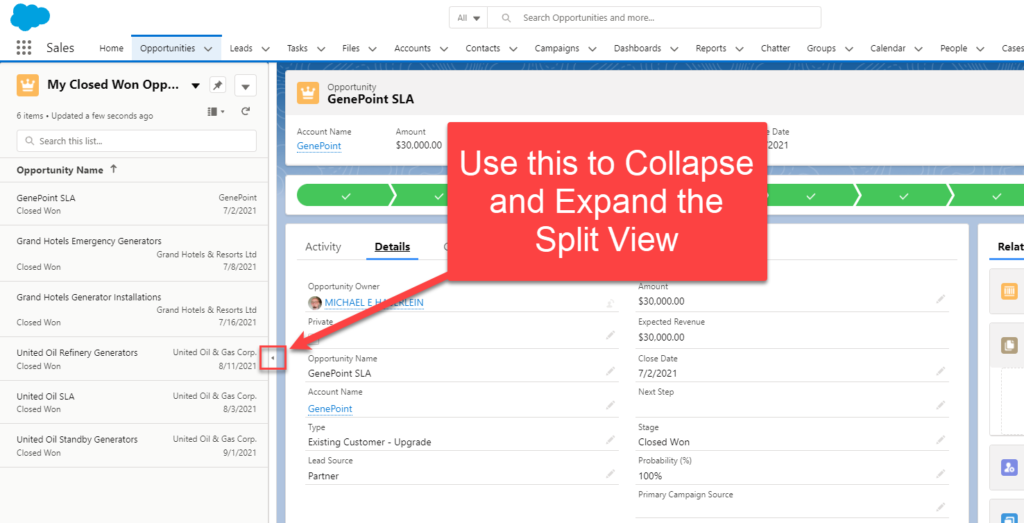
Considerations
There are some considerations regarding split view that assist in understanding its nuances.
You’ll see the first four columns (fields) that you have on the list view from which it was created. In the example we are using, the My Closed Won Opportunities This Quarter list view has four columns that will display:
- Opportunity Name
- Account Name
- Stage
- Close Date
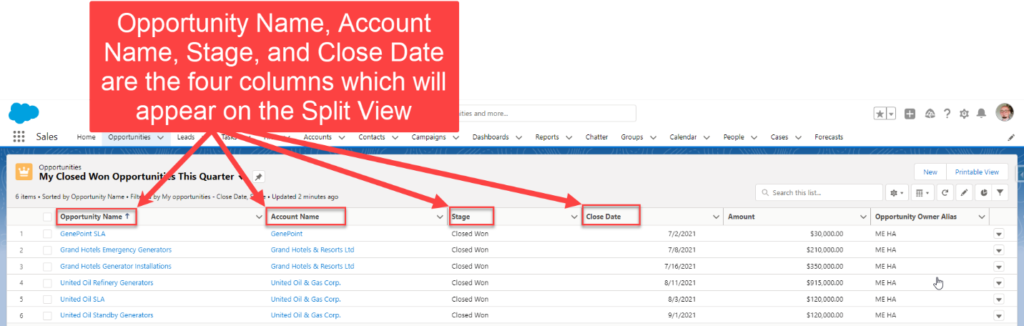
If the Salesforce App you are using is not configured for Lightning, it will not allow for split view in this circumstance. Look for an (i) icon in the upper right corner of your screen. If you see it, you’re not configured for Lightning.
You cannot filter fields from here. You need to return to the tabular view to do so.
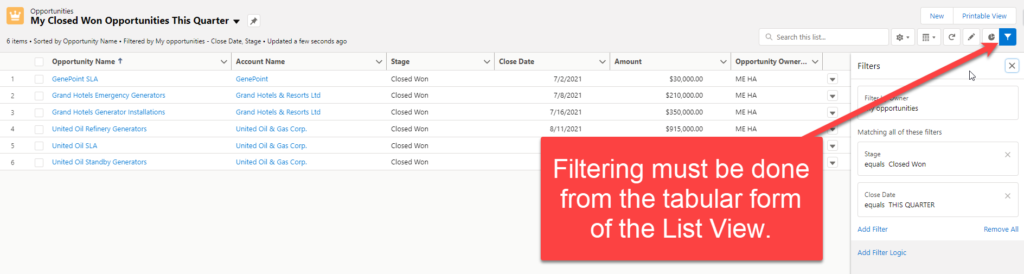
Split View is PHAT
The ability to see my list of records and navigate to them on the same screen is a game changer. It was super annoying clicking back and forth between screens all the live-long day. Then split view came along and was all “Hey, I got you bruh.” I highly recommend giving this feature a whirl to take the next step in becoming a Salesforce Ninja!