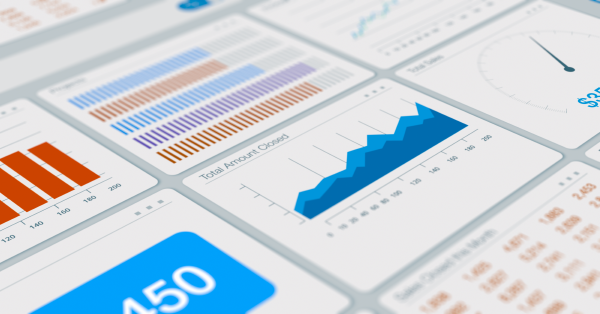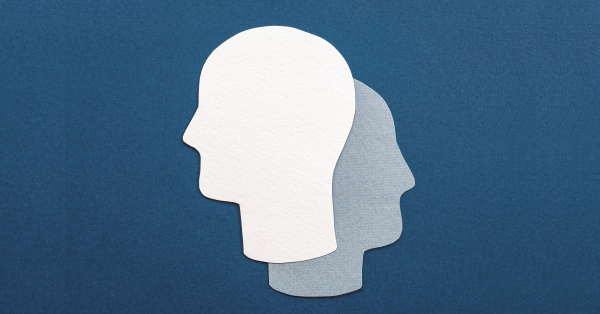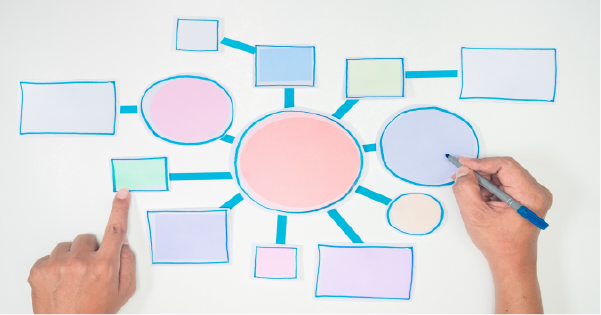Did you know that in Salesforce Lightning, you can directly reference recently accessed Salesforce records in Chatter by using the forward slash ( / )? The ability to directly tag records in Salesforce Chatter is an important tool for streamlining communications and increasing sales team synergy. Directions on how to do this are below.
1. Enter a forward slash (/) in the body of a Chatter post.
Entering a forward slash into your Chatter post tells Salesforce where you want to insert your link.
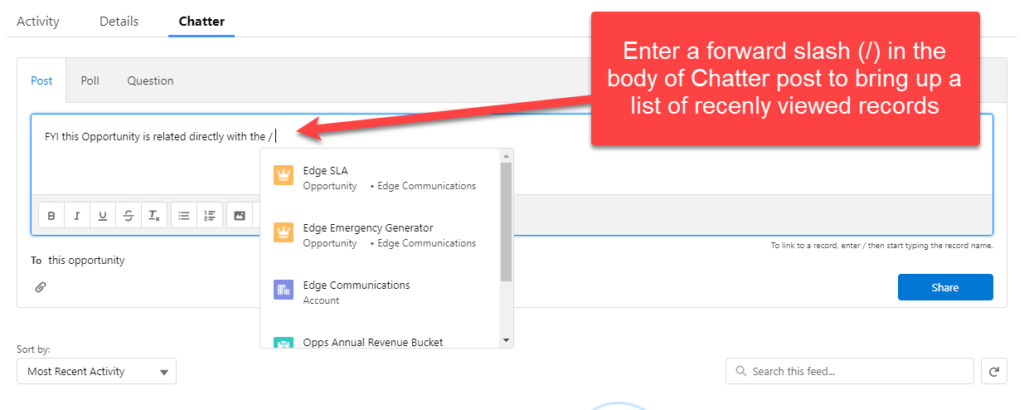
2. Start entering the record name.
Begin typing the name of the record you want to link and Salesforce will begin populating a list of recently viewed records with names that contain those words.
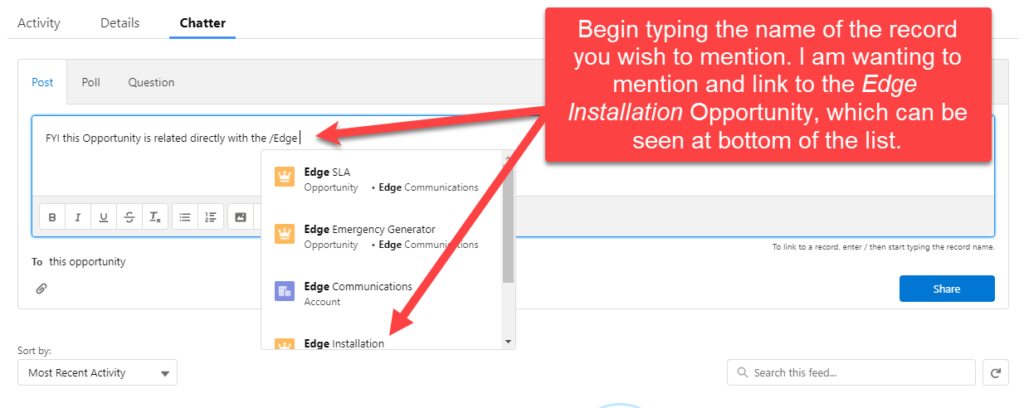
3. Select a record from the list.
IMPORTANT: Records on the list are returned as the result of a search, and the search returns only the records that you’ve looked at recently. So, if you’ve never viewed or interacted with a particular record, or if it’s been a very long time since you have, it will not appear on the list.
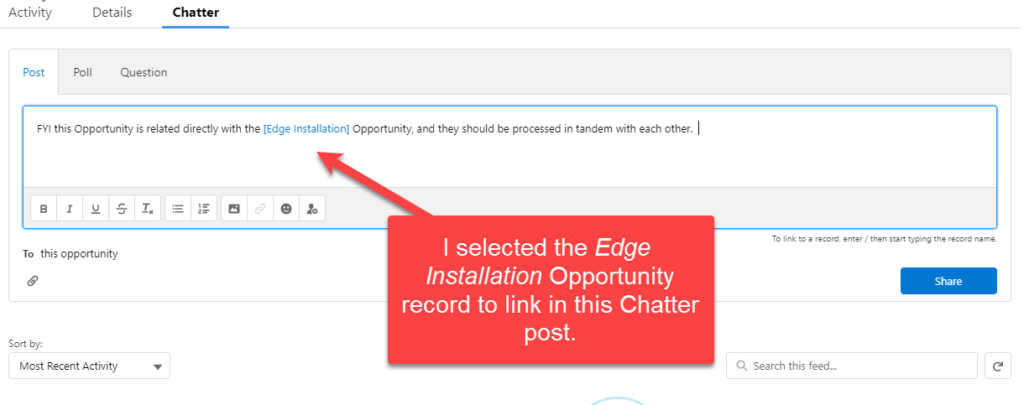
4. Finish writing your post or comment and click Share.
The users who can access the record can also see the record name as a link within the Chatter post. The users who can’t access the record, due to their assigned role or permissions-based limitations, will see a Record Not Available message instead of a link to the record.
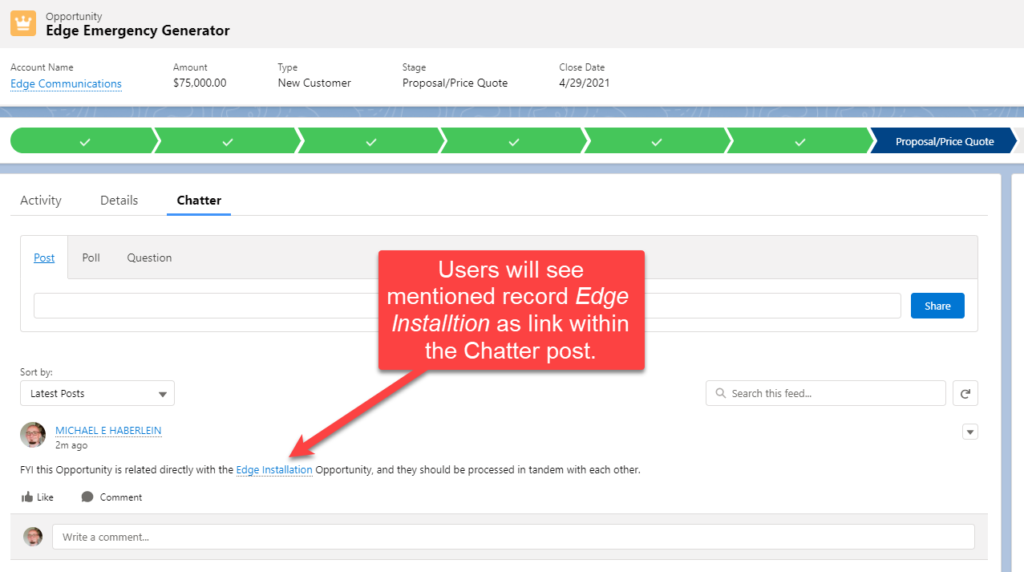
Using these direct links to tag records in Salesforce Chatter will make your team’s communication clearer, cleaner, and faster! If you would like to know more about this or any other Salesforce functionality, bookmark this page for more tips (weekly) on using Salesforce more efficiently and effectively. If you’d like to dive even deeper and explore system integrations or custom tools, please contact ForceMedic Design, where we love talking platform development.
For more information, see this Salesforce Help article and the Chatter for Lightning Experience Trailhead module to learn more about this important feature.