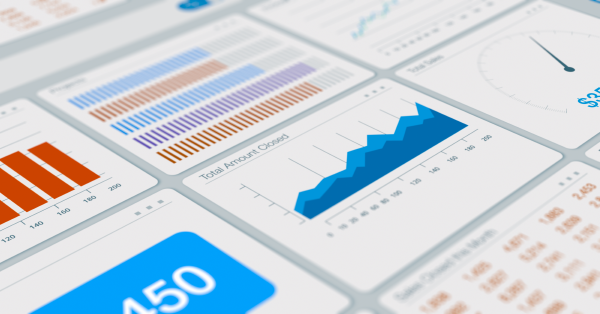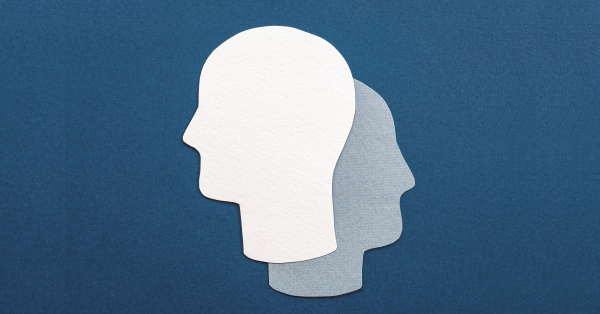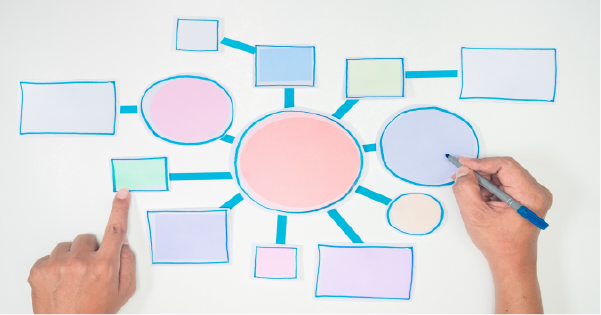IT’S HERE! One of the most requested features in the history of Salesforce is exiting Beta with the Spring ’22 Release. You can start using this game-changing functionality now! Before you do, allow us to share this brief overview of what inline report editing is, how it works, and what its current limitations are.
Salesforce Inline Report Editing Basics
Salesforce Reports vs. List Views
To ensure we are clear from the start, let’s review the difference between a Salesforce report and a Salesforce list view. Generally, a list view is used to quickly segment records of the same object (i.e., accounts, contacts, leads, etc.), and act on them by drilling into them and updating their fields. A report summarizes record data for analysis from multiple objects and can export to Excel. Report data can be grouped, summarized, and have custom calculations built on it that are not possible in list views. Until now, list views could inline edit and take direct action on records directly. Reports could not. That’s where inline report editing comes in.
Check out this example of an opportunities list view:
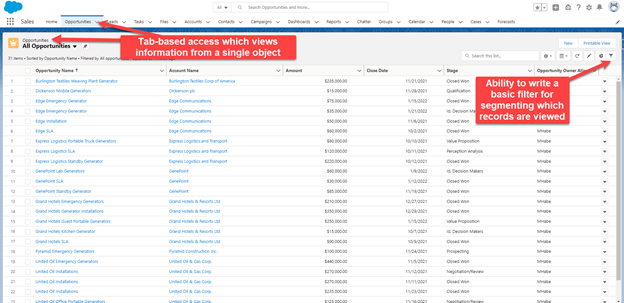
And this example of an opportunities report:
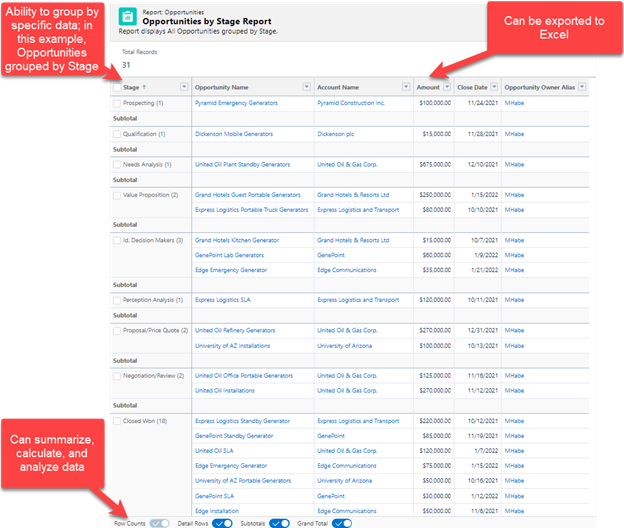
What Does Inline Editing Mean?
Inline editing is the ability to change the value of a field without navigating into the record itself. This function has been available in list views for a few years and is now available from reports as well.
Here’s a real life example of inline editing from an audit of an opportunities pipeline report.
Scenario: I’m a Sales Team member at Block Imaging (ForceMedic’s sister company). I need to audit my opportunities pipeline to ensure I have the following:
- Accurate close dates for my open opportunities (the date that I believe the Opportunity will be closed won or closed lost by)
- Accurate stages for my open opportunities
In reviewing the My Opportunity Pipeline report, I find an opportunity called Dickinson Mobile Generators that needs attention because:
- The opportunity close date is in the past (as I write this) and thus invalid.
- I sent a proposal and price quote on this opportunity. The stage field needs to be updated to reflect this.
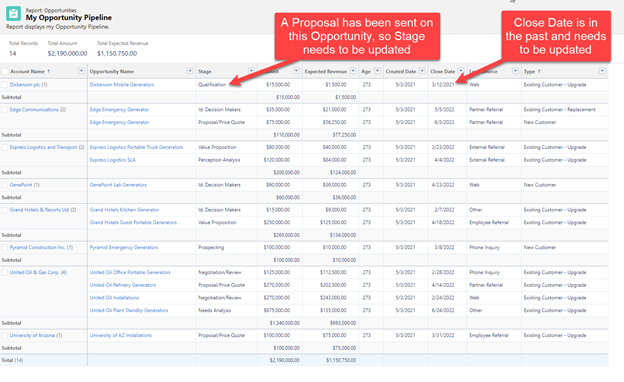
Before inline report editing was a thing, I would need to manually drill into the opportunity record to change the stage and the close date fields. Now, I can make the changes right from the My Opportunity Pipeline report without going to the record itself at all!
Using Inline Report Editing
Let’s test drive inline report editing by changing the opportunity stage and close date.
As shown above, I need to change the stage field and the close date field on the Dickinson Mobile Generators opportunity. The changes I need to make are:
- Stage field from Qualification to Proposal/Price Quote
- Close Date field from 3/12/2021 to 4/3/2022
I can do this right from the My Opportunity Pipeline report by following these steps:
Stage Field Change:
- Click the pencil icon on the desired stage field
- Use the drop-down menu to change the stage from Qualification to Proposal/Price Quote
- Click [Save]
- The stage has been changed on the opportunity record Dickenson Mobile Generators
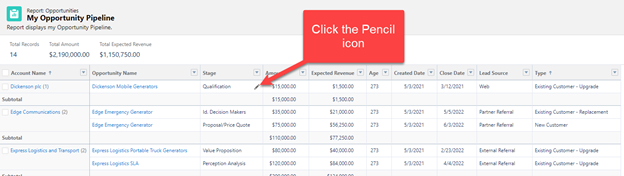
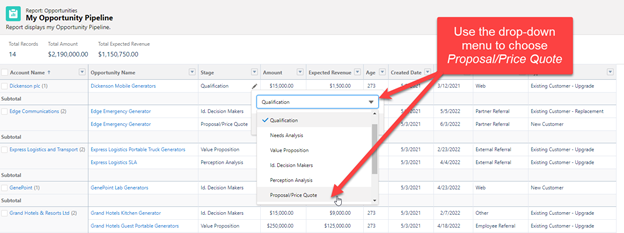
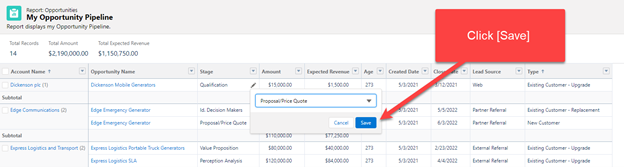
Close Date Field Change:
Follow the same steps as above to change the close date field, except instead of using a drop-down menu for step 2 we will use the calendar functionality to update the close date to April 3, 2022, aka 4/3/2022.
- Click the pencil icon on the desired close date field
- Use the calendar function to choose a new close date
- Choose April 3, 2022, aka 4/3/2022
- Click [Save]
- The close date is updated to 4/3/2022 on the opportunity record Dickenson Mobile Generators
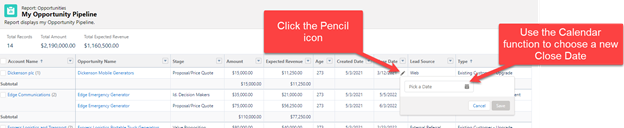
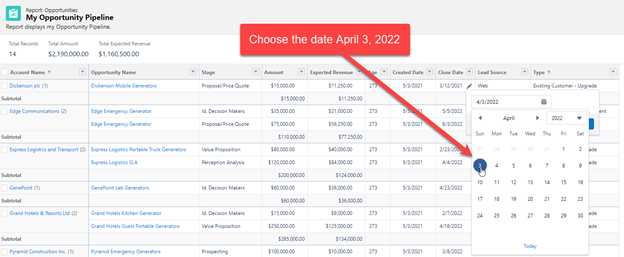
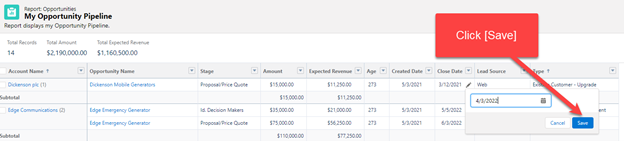
And with that, we have made two updates to the Dickenson Mobile Generators Opportunity:
- Modified the stage from Qualification to Proposal/Price Quote
- Modified the close date from March 12, 2021, to April 3, 2022, aka 3/12/2021 to 4/3/2022
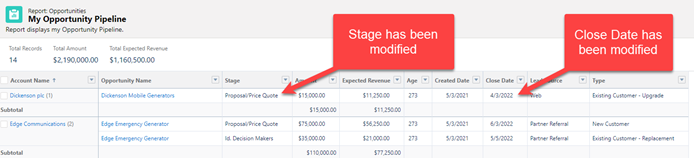
Limitations of the Feature
The inline report editing functionality has been in Beta since the Summer ’21 release, and Salesforce has slowly enabled additional functionality around it as they prepare to make it available to users with the Spring ’22 release. As of now, the following limitations are in play:
- Inline report editing is not available for reports in Salesforce Classic.
- The following fields and field types do not support inline editing:
- Task and Event object fields
- Owner fields
- System fields, such as Record ID and Created Date
- Compound fields, including name and address fields
- Encrypted text fields
- Formula fields
- Polymorphic fields
- Standard fields of type auto number, rollup summary, record type, master-detail, long text area, rich text, and hierarchy
- Fields in a Salesforce object that do not have a record type
- Only one field at a time can be edited right now.
- With the Spring ’22 Release, Salesforce states we will be able to edit multiple fields at once so stay tuned for updates regarding that functionality!
Inline Report Editing Is LIVE
The ability to use inline report editing is active for all users with the Spring ’22 Release! With the time savings and convenience you’ll enjoy, we think you’ll be on the edge of your seat to see where future releases take this new feature. If you have questions about how to maximize the potential of this, or any other, Salesforce feature, the crew at ForceMedic Design would love to help. Give us a shout with the contact button at the top or bottom of the page!