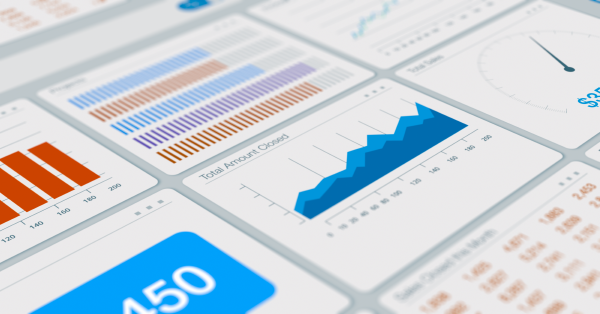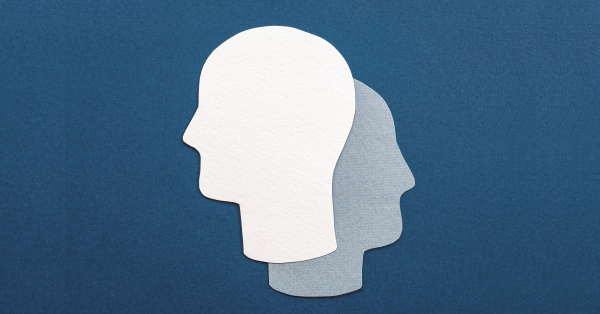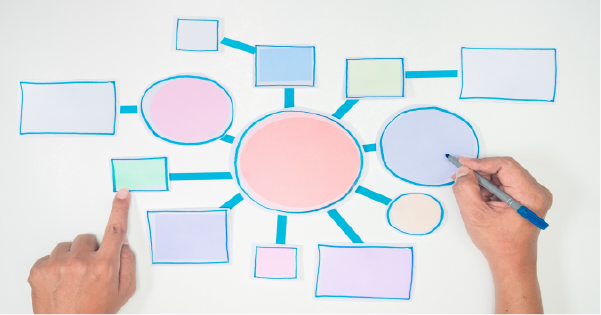Ever add a new option to your Salesforce picklist, navigate to a record, and don’t see the value you just added when you click edit? Being the awesome admin that you are, you of course clear the cache and excitedly await the page reload… but nothing, still the Salesforce picklist values are missing. Now what?
Locating the Missing Picklist Value in Salesforce
No, you don’t need to be a sleuth – this case will be resolved shortly. The thing to remember is Salesforce picklist values are controlled by Record Type. It is a beautiful thing really, this is what allows you to have the same field present different picklist values based on the record type.
Adding the Salesforce Missing Picklist Value
Let’s use an example of an Asset record type to clear this up. To resolve this, navigate to:
Setup –> Object Manager –> Assets –> Record Types
Then, pick the record type where you want the picklist values to appear and click on the record type label:
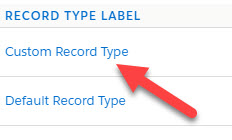
Then pick the “Picklist” you want to manage (in this case, “System Type”) and click “Edit”:
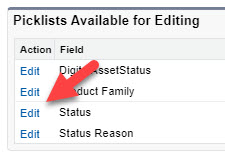
From there you can “Add” or “Remove” the values you want available for this record type:
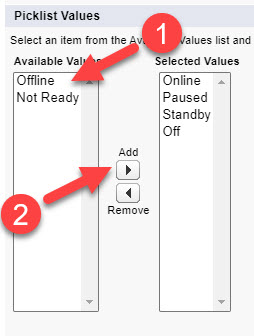
Once done, just hit “Save”. Repeat this for every Record Type you want to manage the picklist options on.
Salesforce Missing Picklist Value Resolved
There you have it, you are back to being an awesome admin! You now have one more trick up your sleeves when you are missing a Salesforce picklist value.